Table of Contents
ToggleIn today’s fast-paced world, staying connected is a must. Imagine this: you’re at a coffee shop, laptop open, ready to conquer the world, but the Wi-Fi’s slower than a turtle on a leisurely stroll. Fear not! Your trusty iPhone can swoop in like a digital superhero, transforming into a hotspot and saving the day.
Understanding Hotspot Functionality
Individuals often rely on their iPhones for reliable internet access, especially when public Wi-Fi connections falter. The hotspot feature allows an iPhone to share its mobile data with nearby devices. With just a few steps, users can turn their smartphone into a portable Wi-Fi router.
Activating the hotspot function begins by navigating to the iPhone’s settings. Users should select the Cellular option, followed by Personal Hotspot. Enabling the Personal Hotspot allows devices to detect the connection. Once activated, the iPhone generates a Wi-Fi network name and password, providing security for data transmission.
Security plays a crucial role when using a hotspot. Users must ensure their hotspot is password protected to prevent unauthorized access. Changing the default password to something unique enhances security measures. This approach retains the integrity of personal data while on the go.
Connecting a laptop is straightforward. When the hotspot is active, the laptop’s Wi-Fi settings should detect the iPhone’s network. Selecting the network prompts users to enter the previously set password. Upon completion, the laptop gains internet access, allowing seamless browsing or work completion.
Monitoring data usage is essential. Users should track their cellular data consumption during hotspot use to avoid overage charges. Many carriers provide tools for monitoring data usage, helping users manage their limits effectively.
Using an iPhone as a hotspot significantly increases productivity. By providing instant access to the internet, individuals can continue working without interruptions. Furthermore, it ensures connectivity in situations where Wi-Fi may not be available, making it a valuable tool in various scenarios.
Preparing Your iPhone for Hotspot Use
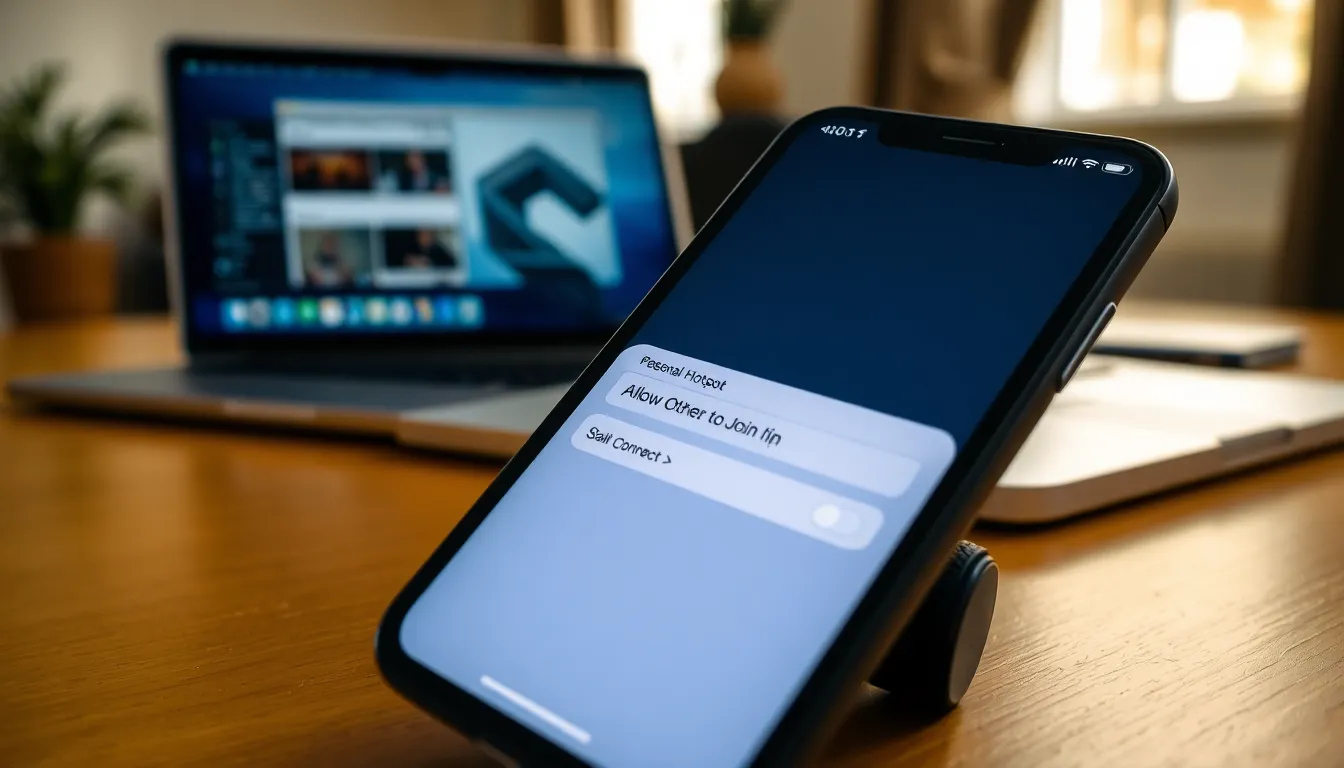
Setting up an iPhone for hotspot use requires a few important steps. These steps ensure a successful connection to a laptop.
Checking Your Data Plan
Users must first verify their data plan’s compatibility with hotspot usage. Some mobile carriers impose restrictions or require specific plans. Checking the account details can confirm whether the plan includes hotspot functions. Data allowances also vary, making it crucial to know if the current plan supports sufficient usage. Review carrier websites or contact customer service for accurate information. Understanding these details helps users avoid unexpected charges when sharing mobile data.
Enabling Personal Hotspot
Activating the personal hotspot feature is straightforward. First, open the Settings app on the iPhone. Next, tap on Cellular, then Personal Hotspot. Turning on the “Allow Others to Join” option makes the iPhone discoverable to nearby devices. Setting a strong password also enhances security, protecting the connection from unauthorized access. The iPhone now acts as a hotspot, ready for laptop connection. Instructions may vary slightly across different iOS versions, so checking for software updates ensures all features are available.
Connecting Your Laptop to the Hotspot
Connecting a laptop to an iPhone hotspot offers a reliable internet solution in various situations. Follow these simple steps for a quick setup.
Step-by-Step Connection Guide
- Open Wi-Fi settings on the laptop.
- Locate and select the iPhone hotspot name from the list of available networks.
- Input the password previously set up in the iPhone settings.
- Click connect, and within moments, the laptop establishes a connection.
- Verify the internet connection by opening a webpage or application.
This straightforward process ensures a seamless transition from the existing network to the mobile hotspot.
Troubleshooting Common Connection Issues
Sometimes users encounter problems while connecting. First, double-check that the hotspot is active on the iPhone. If the laptop fails to recognize the hotspot, restart both devices.
Adjusting the password on the iPhone can resolve access issues. Ensure that the laptop’s Wi-Fi is enabled and functioning correctly. When still encountering difficulties, resetting network settings on the iPhone may help, provided no other options work.
By addressing these potential issues, users can maintain an efficient connection.
Optimizing Hotspot Performance
Optimizing the hotspot performance ensures a smooth experience while using an iPhone as a hotspot. Proper management and connection strategies play a crucial role.
Managing Data Usage
Managing data usage is essential when using a hotspot. Review the iPhone’s cellular data settings regularly to track usage. Some applications consume data rapidly, including video streaming and automatic updates. Closing or limiting these applications prevents unexpected data overages. Utilize the built-in Data Usage tracker in the settings to monitor which apps consume the most data.
Consider setting data limits or alerts within your mobile plan to avoid exceeding your allowance. Informing others sharing the hotspot about data-intensive tasks helps minimize excessive usage.
Tips for a Stable Connection
A stable connection enhances the hotspot experience. Position the iPhone near the laptop for optimal signal strength. Keeping the iPhone updated ensures it uses the latest network enhancements and security features.
Turning off Bluetooth and Wi-Fi on the iPhone can reduce interference and enhance performance. Limiting the number of connected devices prevents the strain on bandwidth.
Using the iPhone while plugged into a charger sustains battery life during hotspot use. Experimenting with different locations may also help because physical barriers can affect signal strength.
Using an iPhone as a hotspot for a laptop offers a practical solution for staying connected when traditional Wi-Fi is unavailable. By following the outlined steps and ensuring the connection is secure, users can enjoy reliable internet access on the go.
Monitoring data usage and optimizing performance are essential to maintain a seamless experience. With the right preparation and attention to detail, anyone can harness the power of their iPhone to enhance productivity. This capability allows for uninterrupted work sessions whether at a coffee shop or during travel. Embracing this technology ensures users remain connected and efficient in today’s digital world.





