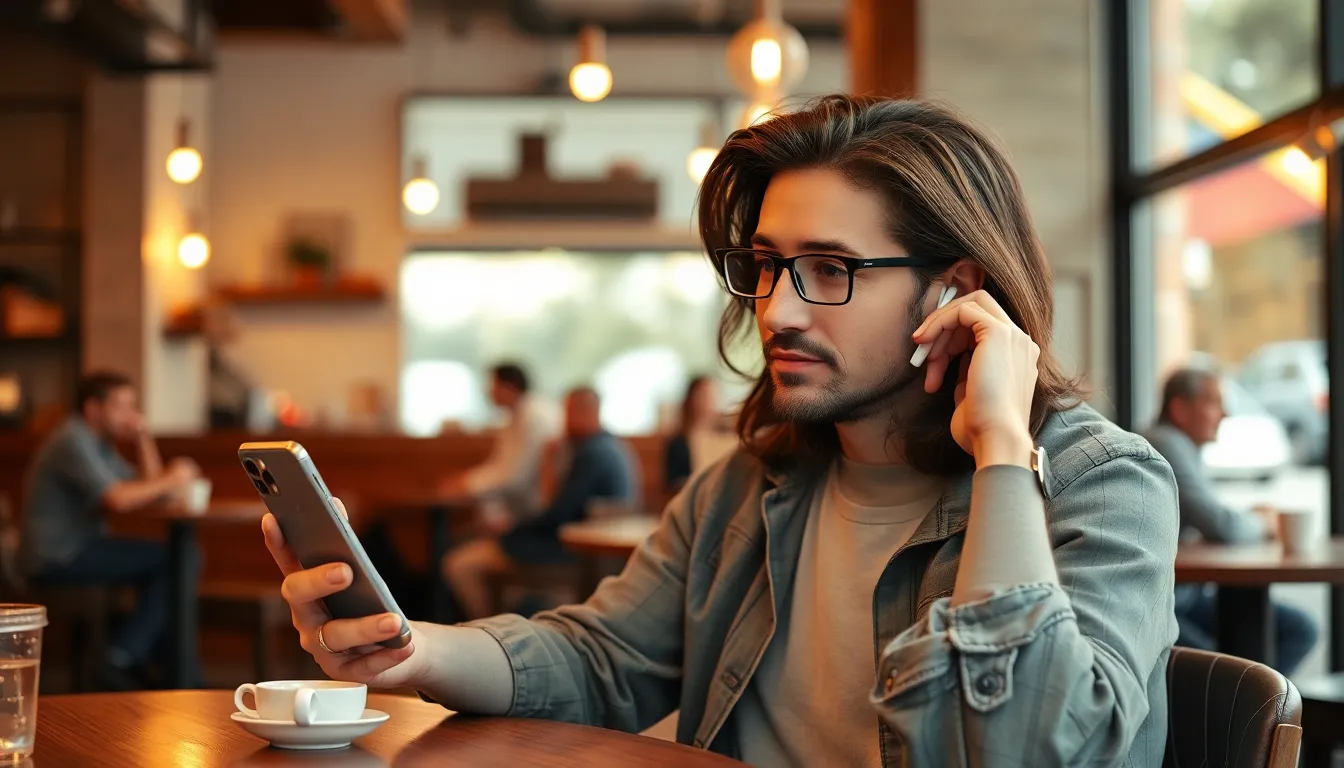Table of Contents
ToggleImagine you’re at a dinner party, and suddenly you hear every whisper from across the room as if you were a secret agent eavesdropping on a covert mission. Welcome to the world of Live Listen on iPhone! While it can be a handy tool for those who need a little extra help hearing conversations, it can also turn a casual gathering into an unintended reality show.
If you’ve accidentally activated this feature and find yourself tuning into the most mundane of conversations, fear not! Turning off Live Listen is a breeze. In just a few taps, you can regain control over your auditory environment and stop feeling like the star of a quirky spy movie. Let’s dive into the simple steps to silence that uninvited audio commentary and reclaim your peace.
Understanding Live Listen on iPhone
Live Listen on iPhone improves audio clarity by amplifying sounds from the environment. This feature benefits users with hearing challenges, making it easier to participate in conversations.
What Is Live Listen?
Live Listen enables users to use their iPhone as a remote microphone. By placing the device near the person speaking, users can hear conversations through compatible hearing aids or AirPods. This function enhances listening experiences in various settings like crowded rooms or noisy environments.
How Live Listen Works
Live Listen connects the iPhone to Bluetooth-enabled hearing aids or AirPods. Once activated, the phone captures sound and transmits it directly to the connected device. Users can adjust the volume on their hearing aids or AirPods for optimal clarity. The iPhone’s microphone picks up dialogue and ambient sounds, allowing seamless communication without the need for external amplification.
Steps to Turn Off Live Listen on iPhone
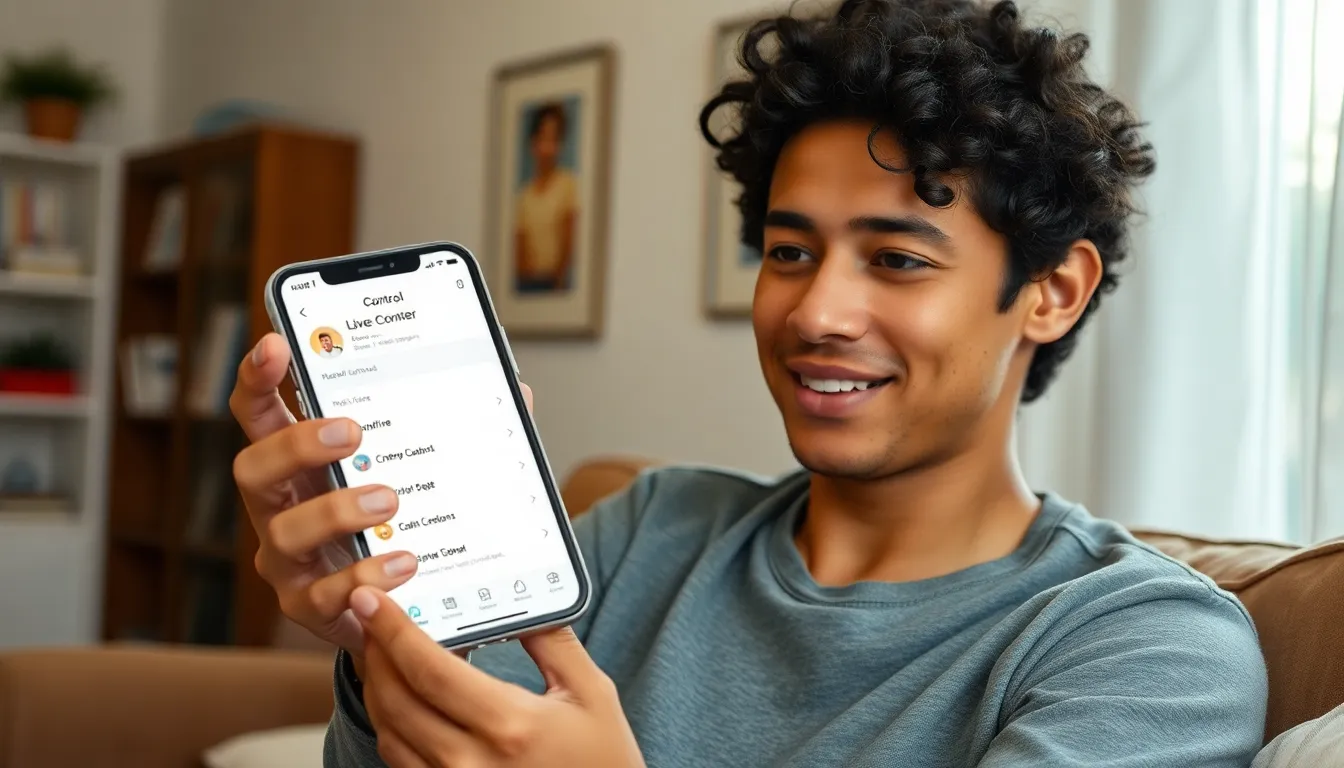
Turning off Live Listen can restore your listening experience when needed. Two methods exist: using Control Center or adjusting accessibility settings.
Method 1: Using Control Center
Accessing Control Center offers a quick way to disable Live Listen. To begin, swipe down from the upper-right corner of the screen on iPhones with Face ID. For older models, swipe up from the bottom edge. Locate the hearing icon, which resembles an ear. Tapping this icon opens options for audio sources. If Live Listen is active, it appears highlighted. Tap the Live Listen option to turn it off swiftly. Once done, users can return to the main screen of the device seamlessly.
Method 2: Adjusting Accessibility Settings
Adjusting Accessibility settings provides a more detailed approach to turning off Live Listen. Start by navigating to the Settings app, represented by a gear icon. From there, scroll down to Accessibility and select it. Under the Hearing section, find Hearing Devices. This section displays connected devices, including hearing aids or AirPods. By tapping on the connected device, users can access further options. Turn off Live Listen from this menu to ensure the feature is disabled and listen normally without distractions.
Troubleshooting Common Issues
Unexpected issues can arise when using Live Listen on iPhone. Users encountering problems might find the following solutions helpful.
Live Listen Not Turning Off
Live Listen may become unresponsive at times. Users should first check the Control Center to ensure the feature isn’t still active. Swiping down or up can reveal the hearing icon, which should no longer be illuminated. If Live Listen persists, restarting the iPhone might resolve the issue. A simple restart clears temporary glitches that could interfere with settings. Signing out and back into the Bluetooth connection often fixes connectivity problems. Users experiencing ongoing issues should check for software updates, as newer versions may have fixes for bugs affecting Live Listen.
Device Compatibility Concerns
Compatibility issues could also affect Live Listen functionality. Ensure that the connected device, whether it’s hearing aids or AirPods, supports Live Listen. Devices need to be compatible with iOS 12 or later for optimal performance. Checking Bluetooth connections is vital; disconnecting and reconnecting the devices can often resolve issues. Regularly updating the firmware on hearing aids or AirPods also enhances functionality. If problems continue, consult the manufacturer’s website for specific compatibility guidelines.
Alternatives to Live Listen
Exploring alternatives to Live Listen can enhance the audio experience on iPhone. Several built-in features cater to hearing needs.
Other Hearing Features on iPhone
Sound Recognition allows users to receive alerts for specific sounds, such as sirens or doorbells, ensuring safety and awareness. Noise Cancellation reduces background noise during phone calls, improving clarity for conversations. Other accessibility options include subtitles and closed captions, which aid in understanding spoken content in videos or calls. Hearing Aid compatibility also supports various hearing aid brands, making it easier for users to connect and manage their devices.
Third-Party Apps
Numerous third-party apps available on the App Store provide additional audio enhancement options. Hearing Aid apps can offer specialized controls, allowing users to fine-tune their sound experience. Sound Amplifier apps enhance sounds in real-time, making it easier to hear conversations in different environments. Furthermore, transcription apps convert spoken words into text, providing a visual aid for individuals with hearing difficulties. Exploring these alternatives contributes to a more personalized listening experience and addresses specific needs effectively.
Turning off Live Listen on an iPhone is a simple process that can restore normal listening without any hassle. Whether using Control Center or adjusting settings in Accessibility, users can easily regain control over their audio experience. This ensures that they won’t unintentionally amplify sounds when it’s not needed.
For those who encounter issues while using Live Listen, troubleshooting steps like checking Bluetooth connections or restarting the device can often resolve common problems. Exploring alternative audio features and apps can further enhance listening experiences tailored to individual needs. With these tools at their disposal, users can enjoy a seamless and effective audio experience on their iPhones.