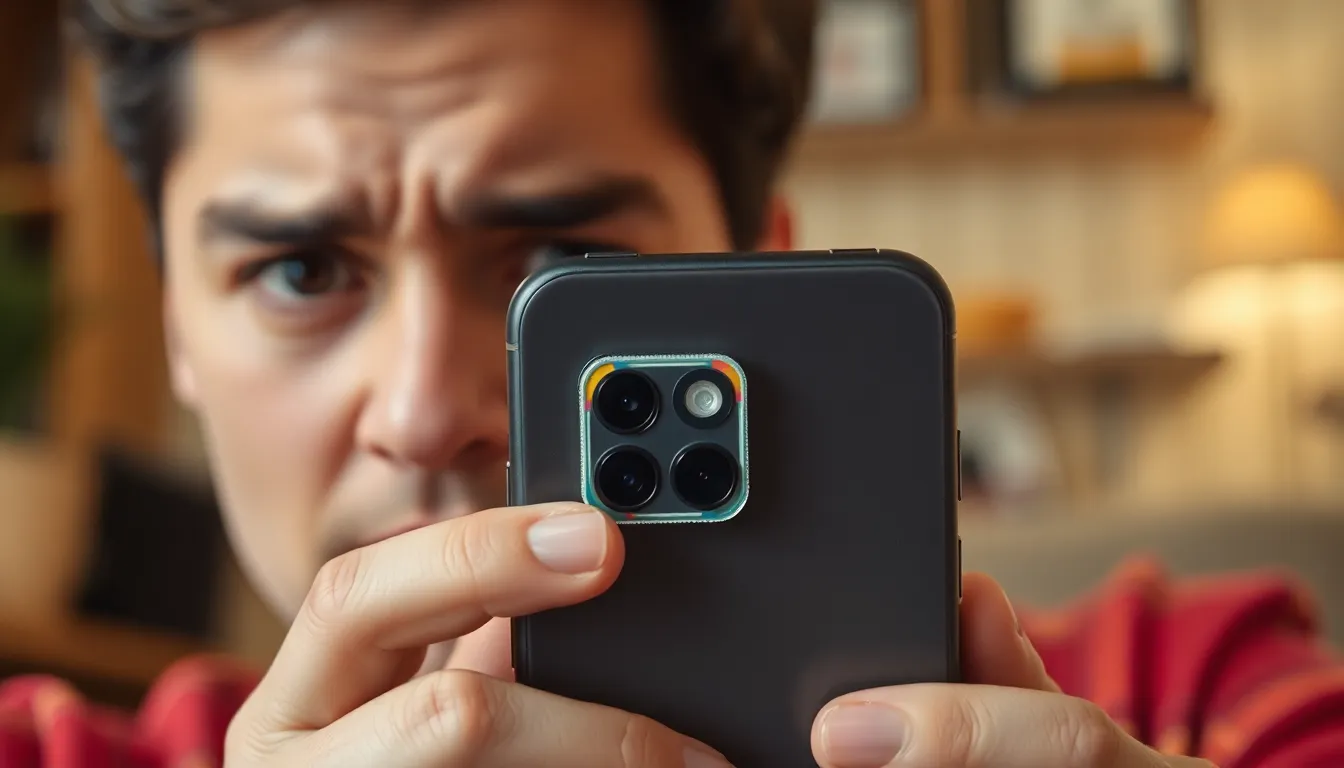Table of Contents
ToggleIn a world where privacy feels like a rare commodity, many iPhone users find themselves wondering how to block that ever-watchful camera. Whether it’s a pesky app or an unexpected selfie moment, the urge to take control of personal space grows stronger. After all, who wants their phone turning into a sneaky paparazzo?
Why You Might Want to Block the Camera on iPhone
Blocking the camera on an iPhone addresses several significant concerns. Users recognize the impact of privacy breaches and security threats in their daily lives.
Privacy Concerns
Privacy remains a top priority for many iPhone users. Some individuals worry about apps accessing the camera without consent. Instances of unauthorized photo-taking can lead to exposure of personal moments. Users also express anxiety about surveillance, as hidden cameras pose a risk in public spaces. Protecting personal space and maintaining confidentiality drives the desire to block the camera. Enabling such measures provides peace of mind in an increasingly monitored world.
Security Issues
Security issues significantly influence the decision to block camera access. Malware targeting mobile devices can exploit camera functions. Cybercriminals often look for vulnerabilities to capture unauthorized images or videos. Vulnerabilities increase when applications request unnecessary permissions. Limiting camera access reduces exposure to potential attacks. Users value their digital safety and prioritize controlling device features that may lead to breaches. Keeping the camera blocked strengthens overall device security while ensuring privacy remains intact.
Methods to Block the Camera on iPhone
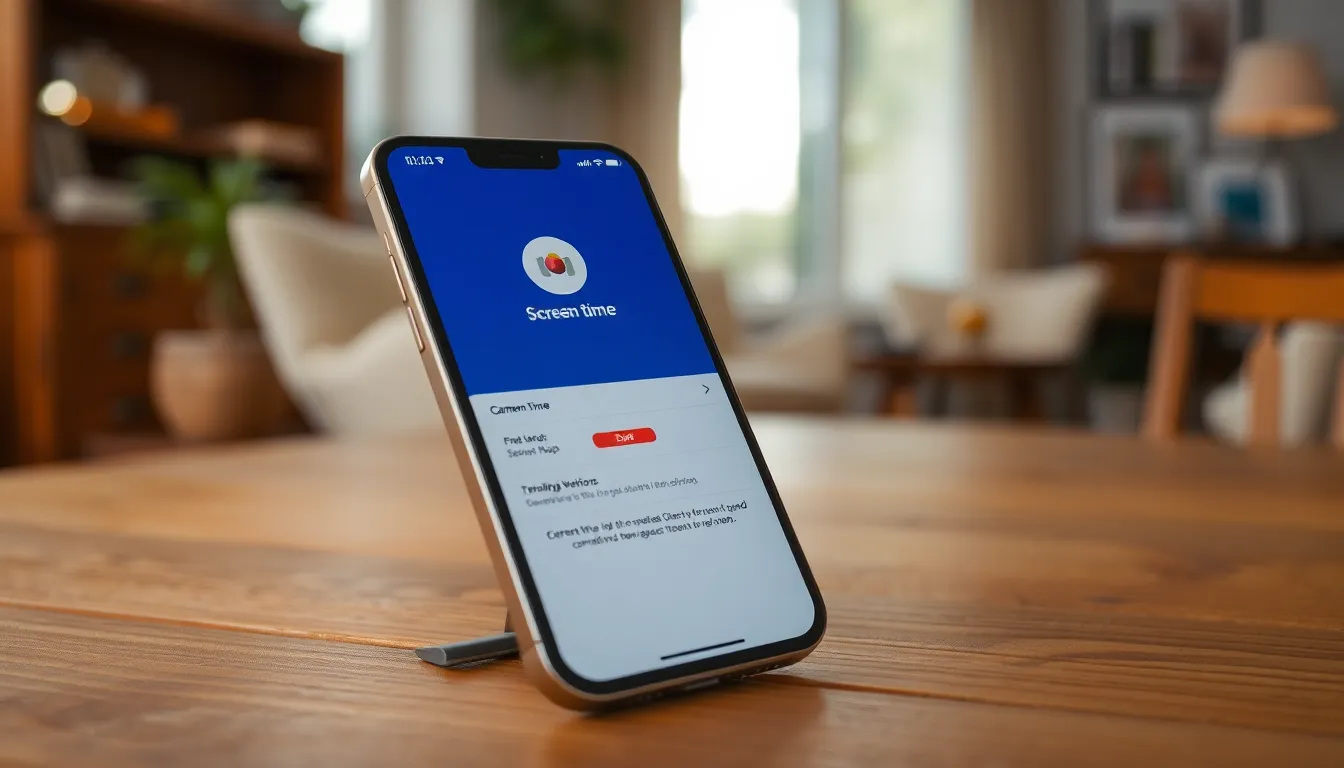
Several methods exist to effectively block the camera on an iPhone. Each offers a unique approach to enhancing privacy and security on the device.
Using Screen Time Settings
Screen Time settings allow users to control app usage, including camera access. It offers an intuitive interface to manage permissions. Navigate to Settings, then select Screen Time. Under Content & Privacy Restrictions, enable the option and navigate to Allowed Apps. From there, users can disable the Camera app altogether. This restricts access and prevents any inadvertent photo-taking. It’s an effective measure for ensuring children or unauthorized users cannot access the camera.
Restricting Camera Access for Specific Apps
Users can restrict camera access for specific apps individually. This can be done through the Settings app. Select Privacy, then choose Camera. A list of apps requesting camera access appears. Simply toggle off any app that should not use the camera. This method enables users to maintain control over which applications can utilize the camera feature. By limiting access, it effectively helps protect privacy while still allowing trusted apps to function.
Alternative Solutions
Users might explore a range of alternative solutions to enhance privacy concerning the camera on their iPhones. These solutions can provide additional peace of mind and further control over camera functionality.
Using a Camera Cover
A physical camera cover offers a straightforward way to block the camera. These covers come in various forms, including adhesive stickers and sliding mechanisms. By applying one, users can instantly ensure that the camera lens remains covered when not in use. Many prefer this option for added security, as it assures users that no app can access the camera without removal of the cover. Selecting a cover that fits the device model ensures proper coverage and maintains the aesthetic of the phone.
Disabling Camera in iOS Settings
Disabling the camera in iOS settings provides a direct method to restrict access. By navigating to “Settings” followed by “Screen Time,” users can enable restrictions specific to the Camera app. From there, they can disable the app entirely or limit its use, depending on their preferences. This option especially benefits parents managing their children’s device usage or individuals concerned about app permissions. Regularly checking app permissions ensures users stay informed about which applications can access the camera feature.
Tips for Maintaining Privacy on Your iPhone
Maintaining privacy on an iPhone requires proactive steps. Implementing the right strategies enhances security against unauthorized camera access.
Regular Software Updates
Regular software updates play a vital role in protecting user privacy. These updates often include security patches, which fix vulnerabilities that could be exploited by malware. Heeding notifications for updates ensures the device remains secure. New features may also improve privacy controls, helping users manage camera access better. Staying current with updates provides a significant safeguard against potential breaches of privacy.
Reviewing App Permissions
Reviewing app permissions is crucial for privacy management. Users should regularly check which apps have access to the camera. Adjust permissions for less trusted apps to minimize exposure. The Settings app allows easy navigation through permissions, enabling users to restrict access effectively. By assessing app permissions, individuals maintain better control over their data and ensure that only approved apps can use the camera.
Taking control of camera access on an iPhone is essential for safeguarding privacy in today’s digital landscape. By utilizing features like Screen Time settings and reviewing app permissions, users can effectively manage which applications have camera access. Implementing physical solutions like camera covers adds an extra layer of security, ensuring that the camera is only accessible when desired. Regularly updating software and staying informed about privacy settings further enhances protection against potential threats. With these proactive measures, individuals can enjoy their iPhone while maintaining their personal space and security.