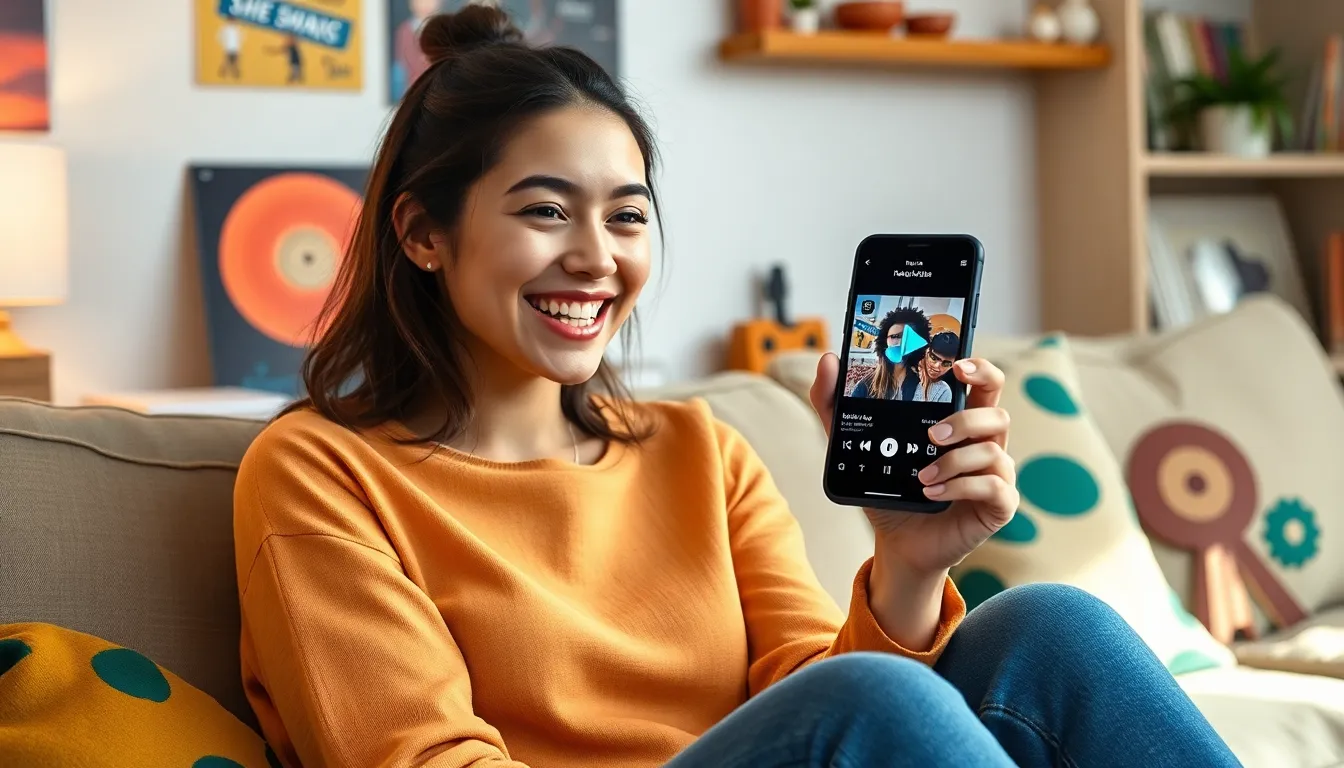Table of Contents
ToggleImagine this: your phone rings, and instead of the usual boring default tone, it blasts your favorite song. Suddenly, you’re the life of the party, and everyone’s looking to see who’s got the best taste in music. Changing your ringtone to a song on your iPhone isn’t just a fun way to express yourself; it’s a chance to turn heads and maybe even start a dance-off.
Understanding Ringtones on iPhone
Ringtones on iPhone serve as a personal expression and can add flair to notifications. Users can choose from default options or create unique sounds that reflect their personality.
Default Ringtones vs. Custom Ringtones
Default ringtones come pre-installed on every iPhone. These include various tones and sounds, providing immediate choices for users. Custom ringtones allow personalization, enabling users to have their preferred songs as alerts. Creating a custom ringtone can showcase individuality, making it easier to identify calls. Some may prefer classic tones, while others opt for popular songs or sound clips.
Supported Audio Formats
iPhones support specific audio formats for ringtones. The most compatible are AAC, MP3, and M4A. Users must ensure audio files are in these formats when creating ringtones. Using unsupported formats may lead to syncing issues. For optimal performance, convert audio to the necessary formats before transferring them to the device. This ensures a seamless experience when setting up ringtones.
Preparing Your Song for Ringtone

Changing your iPhone ringtone involves selecting and editing a song. Ensuring the right choices enhances personalization and enjoyment.
Choosing the Right Song
Selecting a song that resonates personally is essential. Consider upbeat tracks for a lively ring or tunes that evoke nostalgia. Popular choices include favorite hits or iconic movie themes. Shorter songs often make better ringtones, as they loop seamlessly. Evaluate the song’s mood, ensuring it reflects the desired tone for notifications.
Editing the Song Length
Trimming the chosen song to meet the ringtone requirements is crucial. Apple allows ringtones of up to 30 seconds. Use audio editing software to cut the song, focusing on the catchiest part. Save in AAC format for compatibility. Ensure that the edited file retains quality and works smoothly when synced with the iPhone. Adjust the sections to fit personal preferences for an enjoyable ringtone experience.
Changing Ringtone to a Song on iPhone
Changing the ringtone on an iPhone to a song involves a few straightforward steps. Users can easily personalize their notifications and calls with their favorite music tracks.
Using iTunes to Sync Ringtones
iTunes offers a reliable way to sync ringtones. First, open iTunes and connect the iPhone to the computer using a USB cable. Next, locate the edited song file in AAC format. After that, drag the ringtone file into the ‘Tones’ section in iTunes. Users must then select their device in iTunes and click on ‘Sync’ to transfer the ringtone to the iPhone. Once the sync completes, the ringtone becomes accessible from the device. This method ensures the ringtone is properly uploaded and ready for use.
Setting the Ringtone Through Settings
Setting the new ringtone through device settings is simple. Open the ‘Settings’ app on the iPhone and scroll down to ‘Sounds & Haptics’. Within this menu, find ‘Ringtone’ and tap on it. The newly synced song appears in the list of available ringtones. Users can select it by simply tapping on the song, which then plays briefly to confirm the choice. Save the changes automatically, ensuring the favorite song becomes the new ringtone for incoming calls. This method allows for easy customization directly from the device.
Troubleshooting Common Issues
Users often encounter issues when changing ringtones on an iPhone. Addressing common problems ensures a smoother experience.
Ringtone Not Showing Up
Occasionally, the new ringtone may not appear in the settings. First, confirm that the song is in AAC format and no longer than 30 seconds. Next, check if the ringtone was properly synced to the device via iTunes. Sometimes, re-syncing the iPhone can resolve the issue. If the ringtone still doesn’t show up, restarting the device often helps refresh the system, making the new ringtone accessible.
Other Common Errors
Errors can arise during the syncing process. Users might face an error message indicating an unsupported format for the audio file. Ensure the song’s format matches the required AAC specifications. If syncing fails, disconnecting and reconnecting the iPhone usually resolves connectivity issues. Additionally, an outdated iTunes version can interfere with the process. Updating iTunes may prevent further complications, allowing users to enjoy their chosen ringtone effortlessly.
Changing an iPhone ringtone to a favorite song is a fun way to express individuality and bring a personal touch to notifications. With the right audio format and a few simple steps, anyone can enjoy their favorite tunes as ringtones.
Whether it’s an upbeat track or a nostalgic melody, the customization process offers a unique way to stand out. By following the outlined steps and troubleshooting tips, users can easily navigate potential challenges.
Embracing this feature not only enhances the iPhone experience but also adds a bit of joy to daily interactions. So go ahead and make that favorite song the soundtrack for incoming calls.