Table of Contents
ToggleTurning off an iPhone 11 might seem as simple as flipping a switch, but anyone who’s tried knows it’s a bit more like solving a Rubik’s Cube blindfolded. With all the sleek features and touch gestures, it can feel like the phone’s playing hard to get. But fear not! Mastering this essential skill will not only save battery life but also give you that satisfying feeling of tech triumph.
Methods to Turn Off iPhone 11
Turning off an iPhone 11 can be done through various methods. Each method offers a simple way to power down the device, enhancing battery life and overall performance.
Using the Side Button
Pressing and holding the side button along with the volume up or down button activates the power-off menu. Users must keep holding both buttons until the slider appears on the screen. Once the slider appears, sliding it to the right turns off the device. This method is quick and straightforward, making it ideal for immediate shutdowns.
Using the Settings App
Accessing the Settings app provides an alternative to the physical buttons. Opening the app and navigating to “General” reveals the option to shut down. Tapping “Shut Down” brings up the slider that allows users to power off the phone. This approach is useful when the side buttons are unresponsive or damaged.
Troubleshooting Common Issues

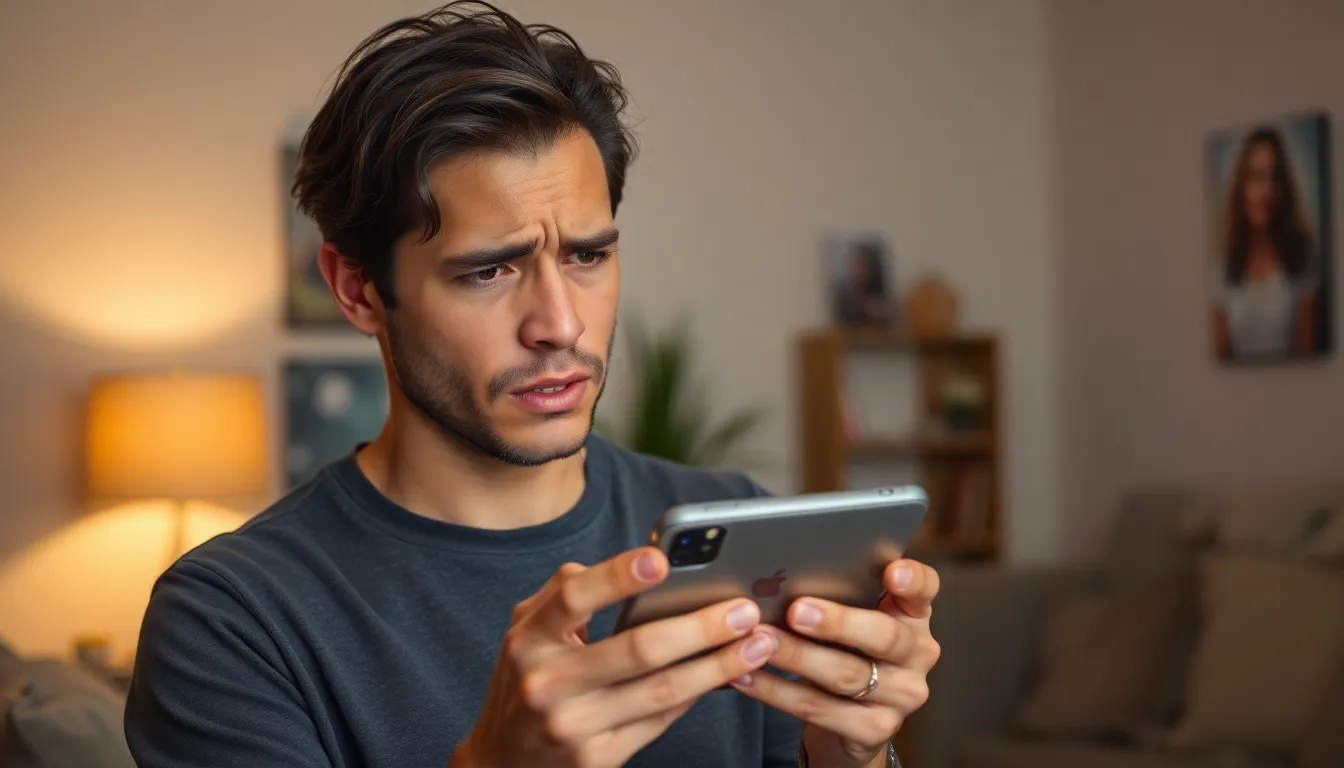
Sometimes users experience difficulties while trying to turn off an iPhone 11. Below are solutions for common issues.
Unresponsive Device
An unresponsive iPhone 11 can complicate the shutdown process. This situation may occur due to software glitches or hardware malfunctions. To force a restart, quickly press and release the volume up button, then the volume down button. Next, press and hold the side button until the Apple logo appears. This move often resolves unresponsiveness. Users can try connecting the device to a power source if it remains unresponsive. A low battery may lead to limited functionality. Checking for physical damage also helps determine if hardware issues are at play.
Software Bugs
Software bugs disrupt usual operations, including turning off the iPhone 11. Performing a software update can eliminate known bugs. Go to Settings, tap General, and select Software Update to check for the latest version. An out-of-date OS can cause various issues. If the device runs slow or behaves unexpectedly, a factory reset may become necessary. Backing up data beforehand is essential since a reset erases all content. Following these steps helps maintain optimal performance and ensures a smoother user experience.
Alternative Ways to Restart
Restarting an iPhone 11 can also be accomplished through alternative methods. These options provide flexibility, especially when standard methods are unavailable.
Force Restarting iPhone 11
Force restarting an iPhone 11 resolves unresponsive screens. Press and quickly release the volume up button, then press and quickly release the volume down button. Lastly, press and hold the side button until the Apple logo appears. This method works effectively for devices experiencing software glitches. Typically, it helps restore functionality without losing data. Performing a force restart won’t affect your apps or personal information.
Using AssistiveTouch
AssistiveTouch offers an easy way to control an iPhone 11 without using physical buttons. This feature allows users to create a virtual button on the screen. To enable AssistiveTouch, navigate to Settings, then Accessibility, and select Touch. Once activated, tap the AssistiveTouch button, proceed to Device, and press and hold the Lock Screen icon. Following this, the screen presents the slider to power off the device. This method aids those who may struggle with hardware buttons or prefer a simplified approach.
Additional Tips and Tricks
Using shortcuts can enhance the iPhone 11 experience. One option enables users to quickly access the power menu through the Control Center. Swipe down from the upper-right corner of the screen to find relevant controls. Users can then tap and hold on the brightness slider to reveal the power option.
Consider customizing AssistiveTouch for easier navigation. This helpful feature displays a virtual button on the screen, allowing access to various functions without using physical buttons. Users can enable AssistiveTouch in Settings under Accessibility, offering more flexibility during the shutdown process.
Battery issues may arise unexpectedly. If the battery drains too quickly, users should monitor background applications. Closing unnecessary apps can significantly extend battery life, ensuring the device remains operational when needed.
Keeping the iPhone software updated is crucial. Regularly checking for updates will help fix bugs and improve performance, directly impacting the shutdown process. Users can find software updates under Settings, ensuring the device runs efficiently.
Unexpected shutdowns might occur. If the iPhone 11 powers off without prompt, a thorough inspection of the device is necessary. Check for physical damage and consider performing a factory reset if persistent issues arise. Always back up data before initiating this step.
Utilizing Siri offers another solution. Users can instruct Siri to “turn off the iPhone” as an alternative method. This voice command provides a hands-free option, adding convenience to the shutdown process.
By incorporating these tips, users can enhance their overall experience with the iPhone 11 and ensure smooth operation when turning off their device.
Conclusion
Turning off an iPhone 11 doesn’t have to be a daunting task. With the right methods and tips at hand, users can easily manage their device’s power settings. Whether using button combinations or leveraging AssistiveTouch, the options available cater to different preferences and situations.
It’s essential to stay proactive by addressing potential issues like unresponsive buttons or software glitches. Regular updates and monitoring battery usage can significantly enhance the overall experience. By mastering the shutdown process and utilizing the available tools, users can ensure their iPhone 11 remains efficient and reliable.





